Power Query and Web API with HTTP authentication
With Power Query you could easily get data from different data sources, like Excel-files, CSV-files, and Web API. But if you need to connect to a Web API that requires authentication things are not that easy.
The problem
Let say you want to get data from this URL:
https://rsptournament/api/players
With this JWT token:
Bearer abc123
You start by going into Excel, select Data > From web.
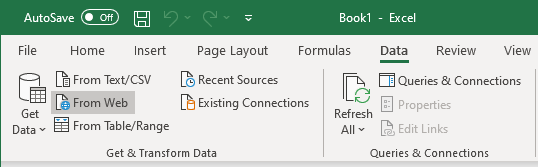
Next you enter the URL:
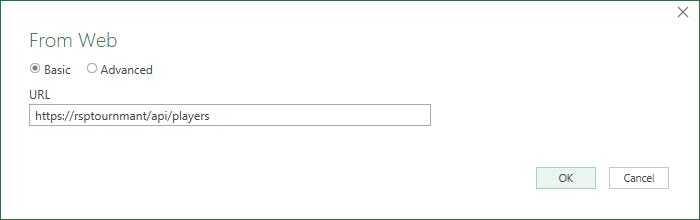
Now you are being asked for authentication settings. If you select Web API and enter the token as the Key this should just work, right? But when you press Connect you get a very confusing error message saying: A web API key can only be specified when a web API key name is provided.
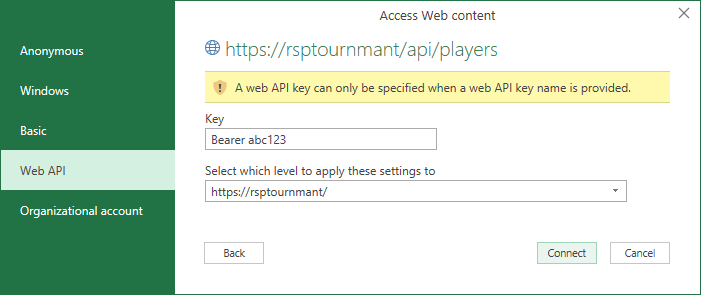
The first time I run into this I got several question in my head:
- What does this mean?
- How do I enter a key name?
- Will entering a key name make it work?
- Or how should I do this instead?
- How could this be so badly designed?
The explanation
First, just a quick explanation why you get this error message. When you are using Web API as authentication Power Query will try to authenticate by sending the authentication key in the query string, not the HTTP-header. In the case above, it will try to get data from this URL:
https://rsptournament/api/players?[ApiKeyName]=abc123
The UI is telling you that you need to provide the name that should be used in the query string. The funny thing is that you cannot enter this in any UI. To do this, you need to create the query from scratch in the advanced editor. It could for instance look like this:
let
Source = Json.Document(Web.Contents("https://rsptournament/api/players", [ApiKeyName="access_token"]))
in
SourceAfter you have entered the Web API key in the UI, this URL will be used for fetching the data:
https://rsptournament/api/players?Token=abc123
Note that Token is now used as the name for the key. This is described in the documentation.
This was the explanation what the Web API setting is doing. But this does not help us, we want to send the authorization in the HTTP header, not the query string. How do we do that?
The solution
After you have selected Data > From web you should now select the Advanced mode. You enter the URL and then in the bottom of the window you enter the HTTP header manually. In the sample below I have selected that the HTTP header Authorization should be used with the value Bearer abc123.
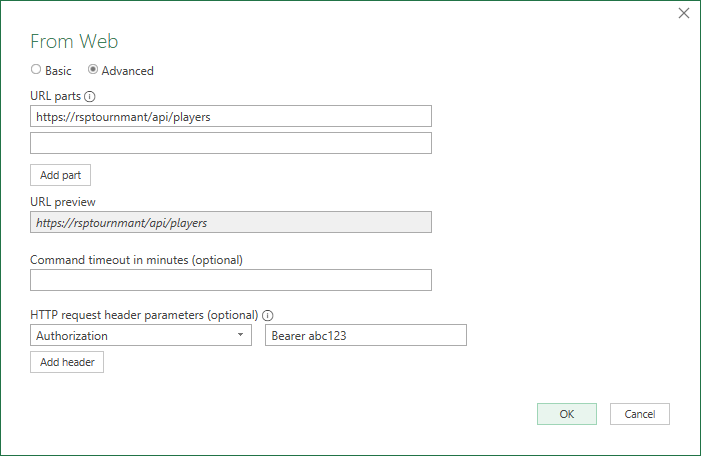
Next, when you are being asked for authentication you should select Anonymous:
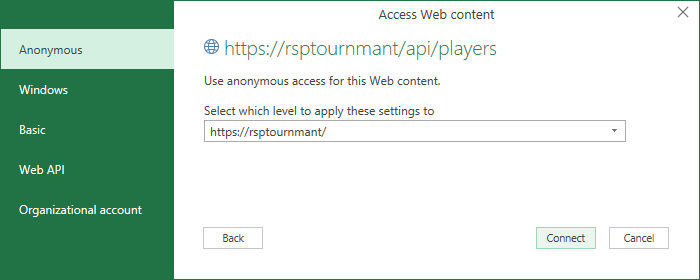
Since you already manually have provided the authentication this is the option you should use. Select Connect and then you will see the data in the Power Query editor as expected.
Summary
There is a huge downside with this solution, the credentials will be stored inside your Excel file. This is bad when it comes to security, I think. If you instead should have used the built-in “real” Web API solution, every user that wanted to access the API would be forced to enter the key. Then these credentials are stored on the device, not in the individual files. If you accidently enter some credentials that you no longer want, you could edit this in Data > Get Data > Data source settings.
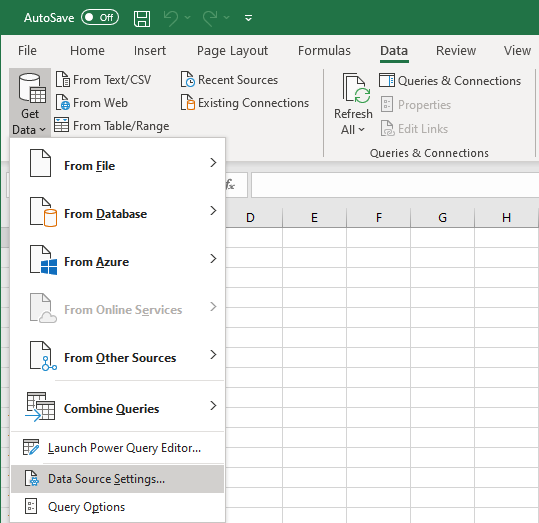
Is fair as I know this is unfortunately not possible when doing authentication via the HTTP header. And I have spent way much more time researching this than I wanted.