Start and stop virtual machines with Logic apps
A highly voted feature request is to start and stop virtual machines with Logic apps. This is quite easy and possible already today if you just know the right steps.
Update: I have just discovered a new connector that is designed to operate virtual machines. Look on Azure VM. That said, I think this post is still relevant if you want to learn to how use the
Azure Resource Managerconnector.
Add action
In your logic app, select to add a new action and search for Azure Resource
Manager. Then select the action Invoke resource operation.
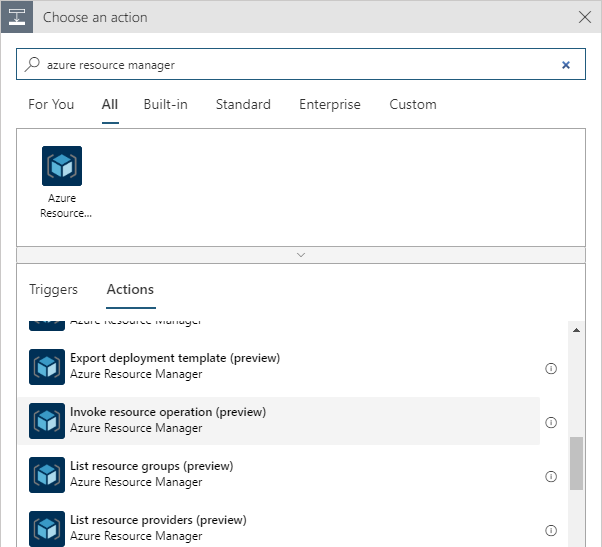
When you have done that you are being asked to enter six fields.
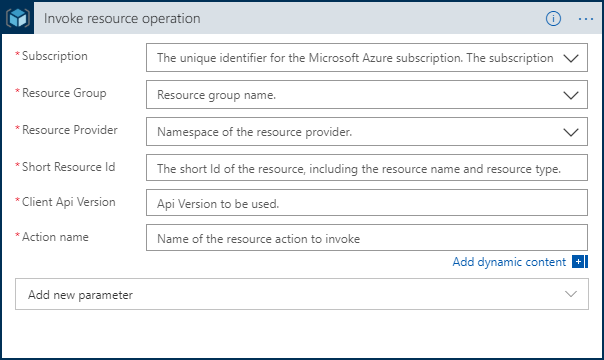
Do not worry, it is not too hard. We take this step by step.
Subscription
Select the subscription that contains your VM.
Resource group
Select the resource group where your VM are.
Resource provider
In the third field you want to select the value
Microsoft.Compute/virtualMachines. But when I am writing this that option is
not available. Instead, select Enter custom value in the end of the list.
Select Expression in the new window and enter
'Microsoft.Compute/virtualMachines'.
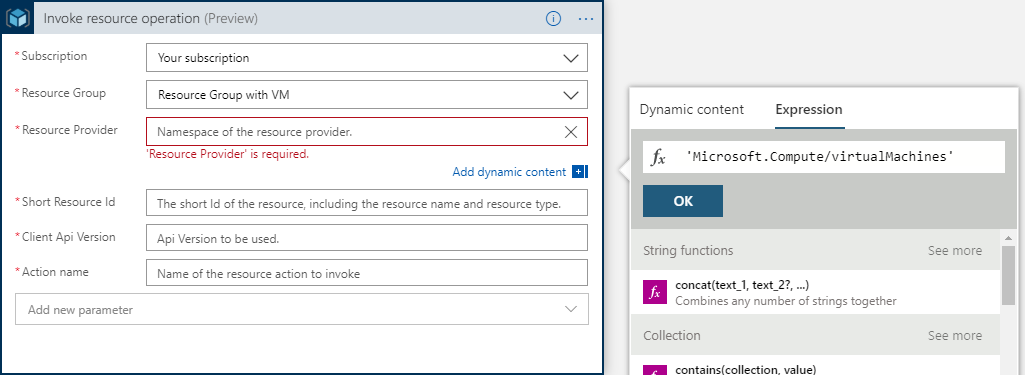
Short Resource Id
This should just be the name of your virtual machine.
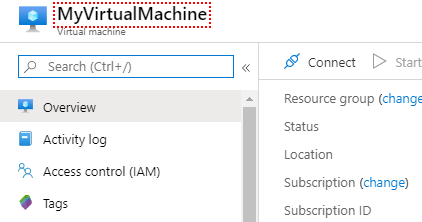
Client Api Version
Just enter 2019-07-01.
Action name
In the Action name field you should enter what you want to do with your VM. You probably want to
use one of these:
- start
- restart
- powerOff
You can read more about start, restart, powerOff and other types of actions in the documentation.
Summary
When you are done your action should look like this:
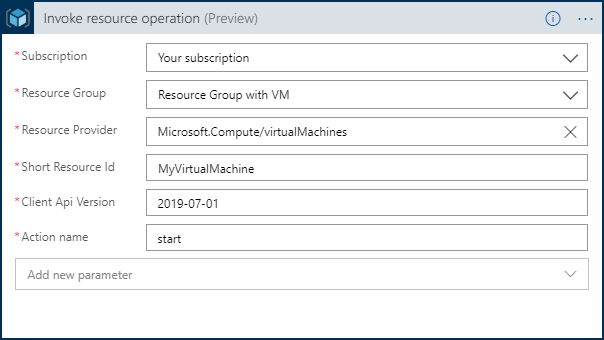
As you saw, this is not too hard to do. Actions in the connector Azure Resource Manager are
powerful, it is just tricky to get the parameters right.