Change SQL Server firewall settings with Logic apps
Recently I needed a way to change firewall settings in SQL Server in a Logic
app. I wanted to add and remove which IP-addresses that were allowed. I was able
to solve this with the connector Azure Resource Manager.
Defining rule name
In the SQL Server firewall settings, each rule has a unique name. I decided to
create a variable that holds the name. I called the variable rulename and the
value was the current time created by expression formatDateTime(utcNow(),
'yyyyMMdd_HHmmss'). Of course you could hard code your rule name if you prefer.
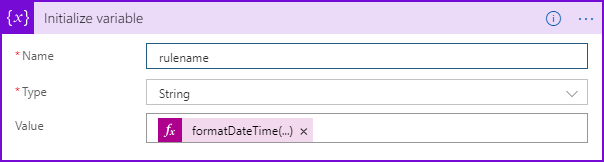
Add firewall rule
Let us first see how you could add a new firewall rule.
Add action
In your logic app, select to add a new action and search for Azure Resource
Manager. Then select the action Create or update a resource.

When you have done that you are being asked to enter five parameters. But you
need one more. Select Add new parameter and select Properties. When you have
done that it should look like this:
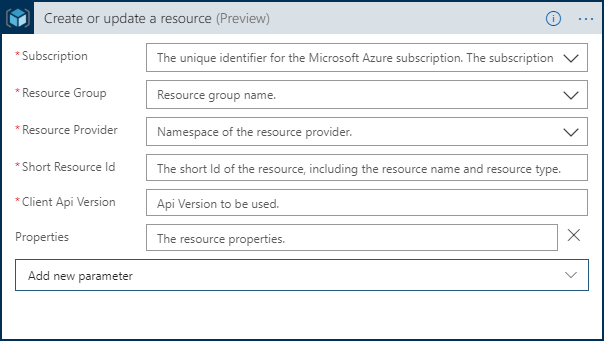
We look on these parameters one by one.
Subscription
Select the subscription that contains your SQL Server.
Resource group
Select the resource group where your SQL Server are.
Resource provider
The third parameters should have the value Microsoft.Sql.
Short Resource Id
This should have the value:
servers/[short-name-of-you-sql-server]/firewallRules/[name-of-rule]. If the
name of your SQL-server is yoursqlserver.database.windows.net, just use the
name yoursqlserver.
Client Api Version
This should have the value 2014-04-01.
Properties
In the last parameter we will define the IP-addresses that are allowed, this is done in a JSON-object. If you want to allow addresses from 127.0.0.1 to 127.0.0.123 write the value like this:
{
"endIpAddress": "127.0.0.1",
"startIpAddress": "127.0.0.123"
}Complete sample
When you are done your action should look something like this:
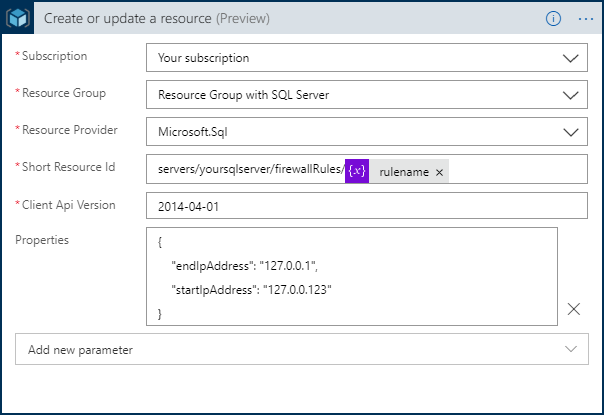
Remove firewall rule
Removing a firewall rule is pretty much the same as adding a rule, but a bit easier.
Add action
In your logic app, select to add a new action and search for Azure Resource
Manager. Then select the action Delete a resource.
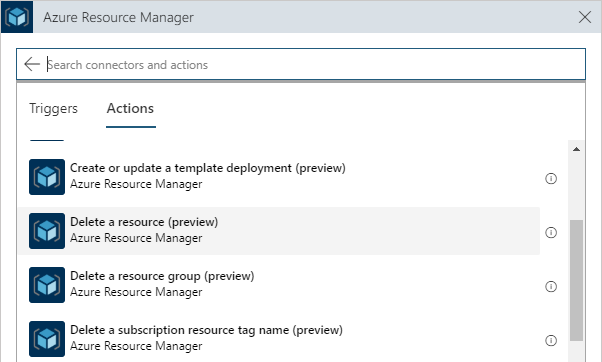
Complete sample
Except that you do not need to enter the Properties parameter, all other
parameters are identical as then you add a firewall rule. Your action should
look like this:
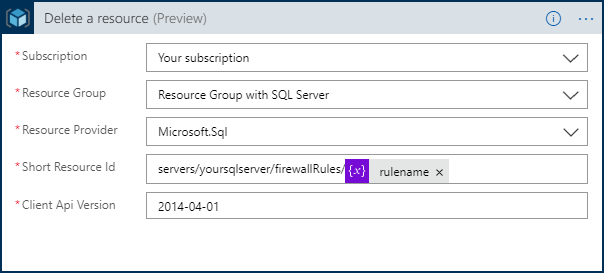
Summary
As I understand it, Azure Resource Manager is using the Rest API in Azure. In
the documentation of the API you can learn both how to add firewall
rules
and remove firewall
rules. If
you read more in the API
documentation you find more
information how to modify all kind of resources in Azure.
I am also recommending you to use the Azure resource explorer. With this you can see how your Azure resource looks in JSON, and what the name of each resource is.
For instance, if you navigate to a SQL-server you will se the settings like this:
{
"kind": "v12.0",
"properties": {
"administratorLogin": "YourAdminAccount",
"version": "12.0",
"state": "Ready",
"fullyQualifiedDomainName": "yoursqlserver.database.windows.net"
},
"location": "northeurope",
"tags": {
"displayName": "SqlServer"
},
"id": "/subscriptions/01234567-89ab-cdef-0123-456789abcdef/resourceGroups/YourResourceGroup/providers/Microsoft.Sql/servers/yoursqlserver",
"name": "yoursqlserver",
"type": "Microsoft.Sql/servers"
}This is clearly not all, for instance you need to navigate further to see the firewall-settings that will look something like this:
{
"value": [
{
"id": "/subscriptions/01234567-89ab-cdef-0123-456789abcdef/resourceGroups/YourResourceGroup/providers/Microsoft.Sql/servers/yoursqlserver/firewallRules/AllowAllWindowsAzureIps",
"name": "AllowAllWindowsAzureIps",
"type": "Microsoft.Sql/servers/firewallRules",
"location": "North Europe",
"kind": "v12.0",
"properties": {
"startIpAddress": "0.0.0.0",
"endIpAddress": "0.0.0.0"
}
},
{
"id": "/subscriptions/01234567-89ab-cdef-0123-456789abcdef/resourceGroups/YourResourceGroup/providers/Microsoft.Sql/servers/yoursqlserver/firewallRules/YourCustomerFirewallRule",
"name": "YourCustomerFirewallRule",
"type": "Microsoft.Sql/servers/firewallRules",
"location": "North Europe",
"kind": "v12.0",
"properties": {
"startIpAddress": "127.0.0.1",
"endIpAddress": "127.0.0.123"
}
}
]
}As you could see Azure Resource Manager is a powerful connector in Logic apps.
It might take some reading to understand how to use it, but when you have
learned how to find what you need in the API
documentation, and have got used to
Azure resource explorer you have a powerful
tool.